12. IP Networking¶
In this chapter we will look into network configuration in Linux, as systems without network connection are very rare in this day and age. Networking in Linux consists of a few seperate parts:
Network card drivers
IP address configuration
Routing
Firewalls and security features
12.1. Network types¶
These days, almost all networks you will encounter will be IP based networks, but Linux also has support for various other older and exotic networking protocols. In this book we will only be talking about IP networks, as this fits the scope for LPI and RHCSA certifications, and what you will use daily.
Looking further at networking on modern systems, we can look at wired and wireless networking, with wireless further split into cellular and WiFi-based networks. In general, Linux supports almost all network-interfaces out of the box, as network-chip manufacturers usually work with the Linux kernel community to get support for new devices built in quickly. Only very occasionally you will encounter a network-card (mostly wifi-based) that will not work under Linux out of the box.
12.2. Addressing¶
The two commonly used network protocols currently are IPv4 and IPv6. IPv4 is the original protocol of the internet, and practically all systems will have an IPv4 address.
IPv4 addresses are presented (for human use) as 4 decimal 8-bit numbers, seperated by dots. An IPv4 address is 32-bits in total, which limits the number of unique addresses to 2^32, which is slightly over 4 billion.
Example IPv4 addresses
|
|
|
|
Many systems will also have IPv6 addresses, as the number of available IPv4 addresses was quickly running out. IPv6 addresses are 128-bits in size, and are printed as 8 groups of 4 hexadecimal digits seperated with semicolons.
Example IPv6 addresses
|
|
Since these addresses are quite long, a shorter notation is also allowed, as long as this shorter notation can be converted back consitently. In this notation, leading zeros in blocks can be removed, so:
2001:0888:0000:0018:0000:0000:0000:0080
would become:
2001:888:0:18:0:0:0:80
Furthermore, repeated blocks of only zero’s can be removed and replaced with 2 colons. However, this can only be done once, otherwise it wouldn’t be clear how many zeros should be inserted here. Using this method, the above address is further shortened to:
2001:888:0:18::80
This is the format as seen from the various Linux commands.
12.3. Ad-Hoc Network Configuration¶
You can configure your network using various generic commands, which you will find in any Linux distribution. This configuration will be ad-hoc and will not survive reboots, but it’s important to know how to configure a network manually. Doing manual configuration allows you to quickly try out various settings, see if networking works and prepare you for configuring permanent settings.
To configure the permanent networking-settings, various Linux distributions have their own tools and/or configuration-files, so these methods are described in the following sections.
12.4. Classic network configuration tools¶
First we will document the classic network-configuration commands: * ifconfig * route * netstat
On many newer systems these will no longer be present in the default installs, but they are still available as optional addons.
12.4.1. ifconfig¶
The ifconfig tool, present in most (older) Linux distributions, and also in many other
Unix-like systems, has been the go-to tool for network-configuration for a long time.
These days it has mostly been replaced with ip from the iproute2 package, documented below.
Just running ifconfig will show you all currently configured network-cards and
their networking-configuration, traffic counters and some hardware information.
$ ifconfig
eth0: flags=4099<UP,BROADCAST,MULTICAST> mtu 1500
ether 8c:20:30:3f:ba:af txqueuelen 1000 (Ethernet)
RX packets 2236119 bytes 1102568897 (1.0 GiB)
RX errors 5506 dropped 30255 overruns 0 frame 2753
TX packets 291221 bytes 32254234 (30.7 MiB)
TX errors 0 dropped 0 overruns 0 carrier 0 collisions 0
device interrupt 16 memory 0xf2100000-f2120000
lo: flags=73<UP,LOOPBACK,RUNNING> mtu 65536
inet 127.0.0.1 netmask 255.0.0.0
inet6 ::1 prefixlen 128 scopeid 0x10<host>
loop txqueuelen 1 (Local Loopback)
RX packets 7243979 bytes 4942978708 (4.6 GiB)
RX errors 0 dropped 0 overruns 0 frame 0
TX packets 7243979 bytes 4942978708 (4.6 GiB)
TX errors 0 dropped 0 overruns 0 carrier 0 collisions 0
wlan0: flags=4163<UP,BROADCAST,RUNNING,MULTICAST> mtu 1500
inet 100.64.0.51 netmask 255.255.255.0 broadcast 100.64.0.255
inet6 2001:22:44ba:129c:6c:c8e:ba1:694b prefixlen 64 scopeid 0x0<global>
inet6 fe80::b0f6:2f66:af28:86a2 prefixlen 64 scopeid 0x20<link>
ether 34:41:5d:12:34:56 txqueuelen 1000 (Ethernet)
RX packets 60594152 bytes 36266491981 (33.7 GiB)
RX errors 0 dropped 2 overruns 0 frame 0
TX packets 19387955 bytes 4314958458 (4.0 GiB)
TX errors 0 dropped 0 overruns 0 carrier 0 collisions 0
You can also modify the network-configuration by specifying the configuration as arguments
to ifconfig. For example. to configure eth0 with ip-address 10.20.30.40 and
netmask 255.255.255.0, you can run:
# ifconfig eth0 10.20.30.40 netmask 255.255.255.0
# ifconfig eth0
eth0: flags=4099<UP,BROADCAST,MULTICAST> mtu 1500
inet 10.20.30.40 netmask 255.255.255.0 broadcast 10.20.30.255
...
12.4.2. route¶
Using the route command you can inspect and make changes to the default kernel
routing table.
$ route -n
Kernel IP routing table
Destination Gateway Genmask Flags Metric Ref Use Iface
0.0.0.0 100.64.0.1 0.0.0.0 UG 600 0 0 wlan0
10.20.30.0 0.0.0.0 255.255.255.0 U 0 0 0 eth0
100.64.0.0 0.0.0.0 255.255.255.0 U 600 0 0 wlan0
Routes can be added or removed as well
# route add -net 10.50.60.0/24 gw 10.20.30.254 dev eth0
# route add -host 10.60.70.80 gw 10.20.30.254
# route
Kernel IP routing table
Destination Gateway Genmask Flags Metric Ref Use Iface
default gateway 0.0.0.0 UG 600 0 0 wlan0
10.20.30.0 0.0.0.0 255.255.255.0 U 0 0 0 eth0
10.50.60.0 10.20.30.254 255.255.255.0 UG 0 0 0 eth0
10.60.70.80 10.20.30.254 255.255.255.255 UGH 0 0 0 eth0
100.64.0.0 0.0.0.0 255.255.255.0 U 600 0 0 wlan0
Removal is the same, but with del instead of add
12.4.3. netstat¶
The netstat command lets you inspect various related settings, like open network
connections. See the man-page of netstat for description of its many options.
# netstat -tlpn
Active Internet connections (only servers)
Proto Recv-Q Send-Q Local Address Foreign Address State PID/Program name
tcp 0 0 127.0.0.1:2025 0.0.0.0:* LISTEN 11407/ssh
tcp 0 0 127.0.0.1:3306 0.0.0.0:* LISTEN 1186/mysqld
tcp 0 0 0.0.0.0:22 0.0.0.0:* LISTEN 18930/sshd
tcp 0 0 127.0.0.1:631 0.0.0.0:* LISTEN 3633/cupsd
tcp 0 0 127.0.0.1:25 0.0.0.0:* LISTEN 1769/master
tcp6 0 0 :::22 :::* LISTEN 18930/sshd
tcp6 0 0 ::1:631 :::* LISTEN 3633/cupsd
tcp6 0 0 ::1:25 :::* LISTEN 1769/master
12.5. iproute2¶
IPRoute2 is the newer set of network-configuration tools available on the Linux commandline.
The main command is ip, which is a very flexible command, as it allows you to configure
ip-addresses, routes, arp-entries, tunnels and various other network related settings. This
flexibility makes the ip command a but more complex to use though.
ip uses the concept of objects and commands, first you specify what object you want to
work with, then what task you want to perform, the command, and then the options specifying what
you would like to do or change on this object. The help command can be used at many places and
levels to give you information about what ip expects at that point.
These days ip is preferred, since it will handle ipv4 and ipv6 configuration using the same
syntax and methods. You can also abbreviate all commands and options to the shortest unique string
that matches the command or option you need, so ip -4 a a 1.2.3.4/32 dev eth0 is equivalent to
ip -4 address add 1.2.3.4/32 dev eth0
Various ‘objects’ you can work with include: * address: An IPv4 or IPv6 address on a device * link: The state of a network device * neighbour: ARP and IPv6 Neighbour discovery entries * netns: Networking namespaces * route: Routing * rule: Rule-based routing * tunnel: IP Tunnels * tuntap: Tun or Tap devices
# ip -4 addr add 10.20.30.100/32 dev eth0
# ip -6 addr add 2001:22:44ba:129c::10/64 dev eth0
# ip -6 a sh dev eth0
2: eth0: <NO-CARRIER,BROADCAST,MULTICAST,UP> mtu 1500 state DOWN qlen 1000
inet6 2001:22:44ba:129c::10/64 scope global tentative
valid_lft forever preferred_lft forever
12.6. Network Configuration in CentOS¶
CentOS and RHEL have multiple methods to configure network settings, you can use * nmcli * nmtui * nm-connection-editor (Gnome GUI)
These 3 different methods, a CLI based tool (nmcli), a curses text-windows interface (nmtui) and the GUI (nm-connection-editor), all work with and from the same configuration-files, which are plain-text files stored in /etc/sysconfig/network-scripts/.
This means that it’s also possible to just change these files with your favorite text-editor or configuration-management tools.
12.6.1. nmcli¶
nmcli, the network-manager command-line-interface, is the least user-friendly tool of the bunch, as using it involves lots of typing, checking help-entries and copy/pasting unique identifiers. Unless you want to do some advanced automated configuration, I suggest to stay away from this tool as much as possible, almost anything you will actually use can be done from the configuration-file, using nmtui and nm-connection-editor.
12.6.2. nmtui¶
For basic network-configuration, nmtui will get the job done, though the text-user-interface might take some getting used to. You can navigate to fields using the arrow-buttons or tab and shift+tab
When staring nmtui, you have 3 options available: * Edit a connection, used to configure a device * Activate a connection, to start the configured network * Set system hostname, to change the hostname
Under Edit a connection you can choose from the available network-devices, or add a new network-device if this isn’t configured or detected yet. Normally your first network-card will be called eth0.
If you select Edit, you can configure the network-settings for the chosen device:
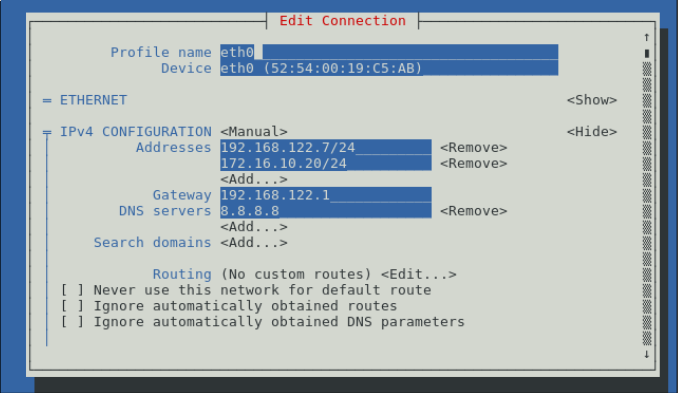
12.6.3. nm-connection-editor¶
If you are on a system with the GUI installed, you can (as root) run nm-connection-editor, which will show you the following interface, from which you can configure your networking.
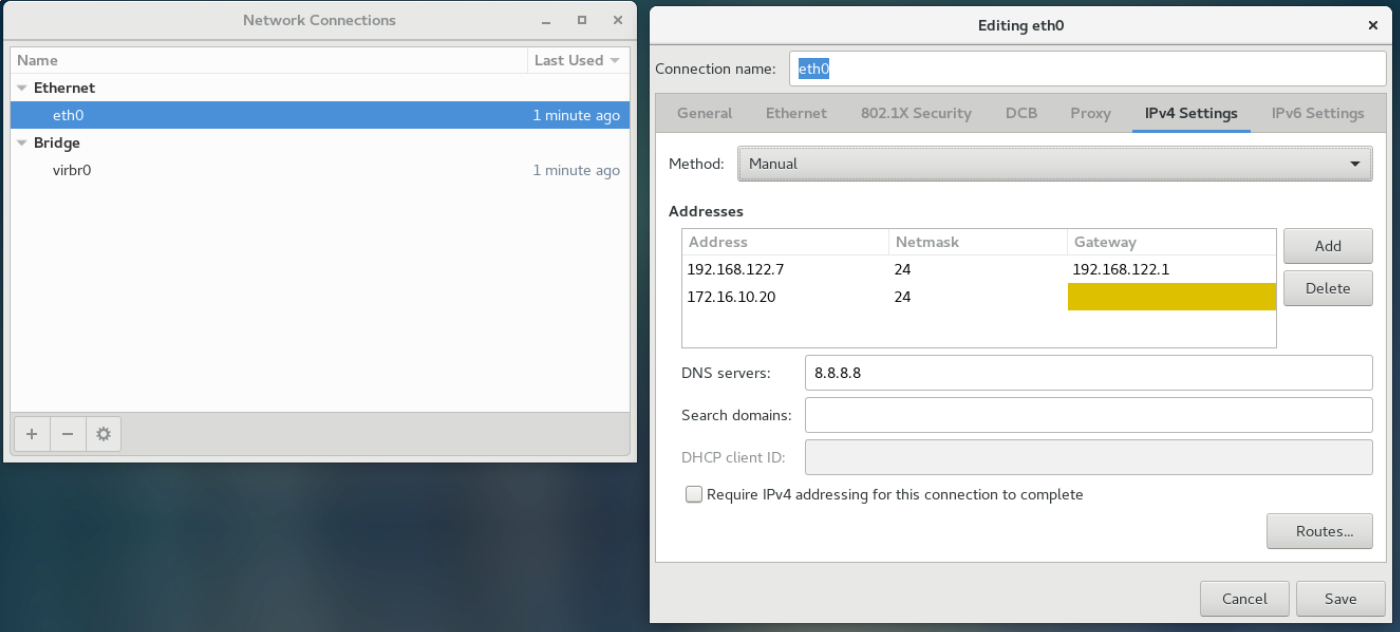
12.6.4. configuration files¶
As stated previously, all changes made using the various configuration-tools just result
in changes in the configuration-files that are actually used for network-configuration.
These files can be found in /etc/sysconfig/network-scripts/. For example, the
configuration for the eth interface will be in the
/etc/sysconfig/network-scripts/ifcfg-eth0. file.
# cat /etc/sysconfig/network-scripts/ifcfg-eth0
TYPE=Ethernet
BOOTPROTO="static"
DEFROUTE=yes
NAME=eth0
DEVICE=eth0
ONBOOT=yes
PROXY_METHOD=none
BROWSER_ONLY=no
IPADDR=192.168.122.7
PREFIX=24
GATEWAY=192.168.122.1
DNS1=8.8.8.8
IPV4_FAILURE_FATAL=no
IPV6INIT=no
UUID=5fb06bd0-0bb0-7ffb-45f1-d6edd65f3e03
IPADDR1=172.16.10.20
PREFIX1=24
As can be seen here, the configured IP-addres can be found under the IPADDR variable, and other related networking values under PREFIX and GATEWAY. The secondary (and further) addresses will have a number appended, so ADDRESS1, PREFIX1, GATEWAY1, etcetera.
You can enable and disable network-interface configurations using ifup eth0 and ifdown eth0.
12.7. Network Configuration in Debian/Ubuntu¶
In debian, the network-manager interfaces named before are also available, but on systems
with wired networks these tools are almost never used. Debian’s preferred method of
network-configuration is from the /etc/network/interfaces file, or a file in the
/etc/network/interfaces.d/ directory.
1$ cat /etc/network/interfaces
2# This file describes the network interfaces available on your system/interfaces
3# and how to activate them. For more information, see interfaces(5).
4
5source /etc/network/interfaces.d/*
6
7# The loopback network interface
8auto lo
9iface lo inet loopback
10
11auto ens3
12iface ens3 inet static
13 address 192.168.122.9
14 netmask 255.255.255.0
15 gateway 192.168.122.1
In the configuration above, you can see Debian’s default network-configuration. In line 4
we see the source statement, which includes all files in
/etc/network/interfaces.d/, which is a directory where you can add more
configuration files for networking.
In line 8 and 11, auto <interface> means that this interface will be brought online during booting.
Line 9 configures the loopback interface, which only has the default configuration. Line 12-14 configure the ens3 interface with the specified ip-address, netmask and gateway.
The /etc/network/interfaces file supports many options and
configuration-directives for various networking features, such as vlan’s, secondary
ip-addresses, routes, dhcp-options and commands to be run before or after bringing up the
network-interface. The interfaces(5) man-page documents all the available options.
To activate or deactivate an interface, you can run ifup <interface> or ifdown, both of which also take the -a argument, to act on all interfaces.